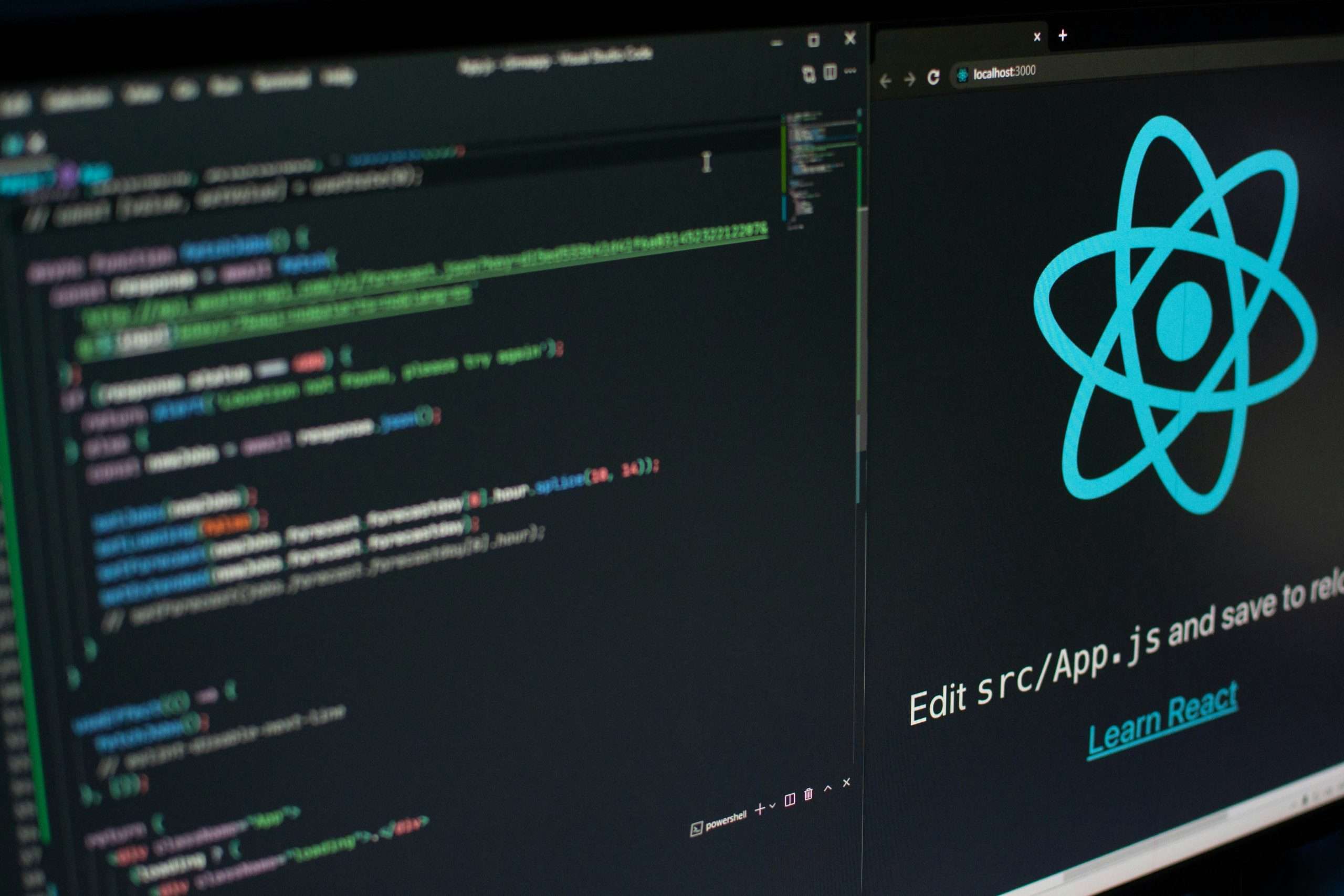In the world of web development, React has become a popular JavaScript library for building user interfaces. Once you’ve crafted your React application, the next crucial step is hosting it so that users can access it on the web. While cloud services like AWS and Firebase are widely used for hosting, traditional web hosting can be a cost-effective alternative. In this guide, we’ll walk you through the process of hosting your React application on traditional web hosting.
Step 1: Build Your React Application
Before diving into hosting, make sure your React application is ready for deployment. Run the following command to create a production-ready build:
npm run buildStep 2: Choose a Web Hosting Provider
Select a web hosting provider that supports static file hosting. Traditional hosting services like SiteGround, HostGator, or GoDaddy can be suitable for this purpose. Make sure the hosting plan you choose allows you to upload and serve static files.
Step 3: Access Your Hosting Account
Log in to your hosting account and navigate to the control panel. Look for an option like “File Manager” or “FTP” to manage your website files.
Step 4: Upload Your Build Files
Using the provided file manager or FTP client, upload the contents of the build folder to the root directory of your hosting account. This typically involves dragging and dropping files or using an upload feature in the control panel.
Step 5: Configure Server Rewrites (If Necessary)
React applications use client-side routing, which relies on server rewrites to handle routes correctly. If your hosting provider uses Apache, create a .htaccess file in the root directory (Note that most installations will have this already and if not just proceed to create it) with the following content:
Options -MultiViews
RewriteEngine On
RewriteCond %{REQUEST_FILENAME} !-f
RewriteRule ^ index.html [QSA,L]
For Nginx, add the following configuration to your server block:
location / {
try_files $uri /index.html;
}These configurations ensure that all requests are directed to the index.html file, allowing React Router to handle the routing.
Step 6: Set Up Domain and DNS
If you have a custom domain, configure it to point to your hosting provider’s nameservers. This is usually done through your domain registrar’s website. Allow some time for DNS propagation.
Step 7: Verify Your React Application
Once DNS propagation is complete, visit your domain in a web browser. Your React application should now be live and accessible to users.
Need some help? Hire us! Schedule a consult.